How to use Kiel software to write microcontroller program?
Hello everyone!
Many of you might be interested in writing a microcontroller program by using the Keil software but you might be getting problem with it. In this case you are viewing the right topic to solve the problem you are facing.
The most popular software tool used for microcontroller programming is Kiel software. This software is an integrated development environment (IDE) which is integrated with a text editor to write, a programs, a compiler to convert the high level language to machine level language.
Many of you might be interested in writing a microcontroller program by using the Keil software but you might be getting problem with it. In this case you are viewing the right topic to solve the problem you are facing.
The most popular software tool used for microcontroller programming is Kiel software. This software is an integrated development environment (IDE) which is integrated with a text editor to write, a programs, a compiler to convert the high level language to machine level language.
The uvision editor include all standard features like color syntax highlighting and quickly identify errors. The editor is available while debugging. The natural debugging environment helps to quickly identify the errors and correcting the errors in the program. After writing the program in code editor save that file in .asm or .C format depending on which assembler we have chosen.
How to use Kiel
1. Click on the Kiel Vision Icon on the desktop.
 |
| Figure 1 |
2. Click on the project menu from the title bar. Then click on a New Project.
 |
| Figure 2 |
3. Save the Project by typing suitable project name with
no extension in your own folder sited
in
4. Then Click on save button above.
Select the composed for the project i.e Atmel .......
Click on + Symbols as for your requirement. Example here selected Atmel.
5. Select AT89C51 as shown below.
6. Then Click on "Ok" The Following steps involves in the above process.
7. Then Click either YES or NO ....... mostly "NO".
Now the project is ready to USE.
Now double click on the Target1, you would get another option "Source group 1" as shown in next page.
8. Click on the file option from menu bar and select "new".
9. The next screen will be as shown in text page.
10. Now start writing a program in either in "EMBEDDED C" or "ASM"
For a program to be written in Assembly language we must save it in extension ".asm" and for embedded C based program we have to save it with extension ".C".
11. Now right click on Source group 1 and click on "Add files to Group Source".
12. Now select as per your file extension given while saving the file.
Click only one time on option "ADD".
Now Press function key F7 to compile. Any error will appear if so happen.
13. Right Click on the "target" folder icon and select the 'option for target' option.
14. A target window opens with a menu bar. Click on the "Target" menu.
15. Set the crystal frequency for the microcontroller.
16. Click on the "Output" menu. A window appears.
17. Click on the "create hex file" button. A hex file is created.
Now it might have been crystal clear that "How to use Kiel software to write microcontroller program". Hope you find this interesting, useful, beneficial and enjoyed learning. And hope you will share with others too.
Select the composed for the project i.e Atmel .......
Click on + Symbols as for your requirement. Example here selected Atmel.
 |
| Figure 4 |
5. Select AT89C51 as shown below.
 |
| Figure 5 |
6. Then Click on "Ok" The Following steps involves in the above process.
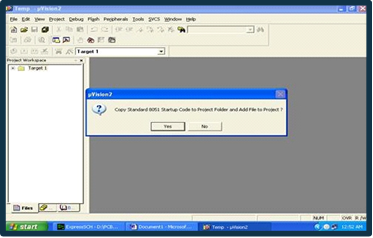 |
| Figure 6 |
7. Then Click either YES or NO ....... mostly "NO".
Now the project is ready to USE.
Now double click on the Target1, you would get another option "Source group 1" as shown in next page.
 |
| Figure 7 |
8. Click on the file option from menu bar and select "new".
 |
| Figure 8 |
9. The next screen will be as shown in text page.
 |
| Figure 9 |
10. Now start writing a program in either in "EMBEDDED C" or "ASM"
For a program to be written in Assembly language we must save it in extension ".asm" and for embedded C based program we have to save it with extension ".C".
 |
| Figure 10 |
11. Now right click on Source group 1 and click on "Add files to Group Source".
 |
| Figure 11 |
12. Now select as per your file extension given while saving the file.
Click only one time on option "ADD".
Now Press function key F7 to compile. Any error will appear if so happen.
13. Right Click on the "target" folder icon and select the 'option for target' option.
14. A target window opens with a menu bar. Click on the "Target" menu.
15. Set the crystal frequency for the microcontroller.
16. Click on the "Output" menu. A window appears.
17. Click on the "create hex file" button. A hex file is created.
Now it might have been crystal clear that "How to use Kiel software to write microcontroller program". Hope you find this interesting, useful, beneficial and enjoyed learning. And hope you will share with others too.
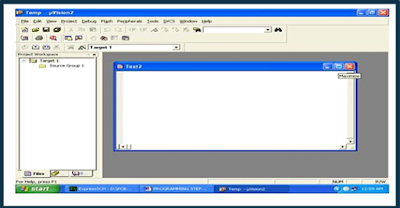


Comments
Post a Comment